How to create SQLite or dBase database file in SoftMaker Office 2024
Discover seamless database integration in SoftMaker Office 2024. Whether it’s mass mail merges or printing customized envelopes and labels, merge your document content effortlessly with your data. Utilize PlanMaker, Excel, or CSV files as natural data sources, and seamlessly manage SQLite or dBase format database files directly in TextMaker 2024.
Follow these instructions to create a new database file in SQLite format:
- Choose the ribbon command Mailings | group Database | New database.
- Select the entry “SQLite database” from the list Save as type in the file dialog.
- Define a unique file name, choose a storage location, and save.
- In the new dialog box, customize the table name if needed.
- Create the first field: Name it uniquely, choose the field type, set default values if required, and ensure uniqueness if needed.
- Click “Append” to add the field after the last one, or use “Insert” to place it ahead of the current field.
- Repeat steps 5 and 6 for additional fields.
- Click “Create” when all fields are defined.
The database has now been created. You can now close the database or, if necessary, perform further steps on the open database in the database module.
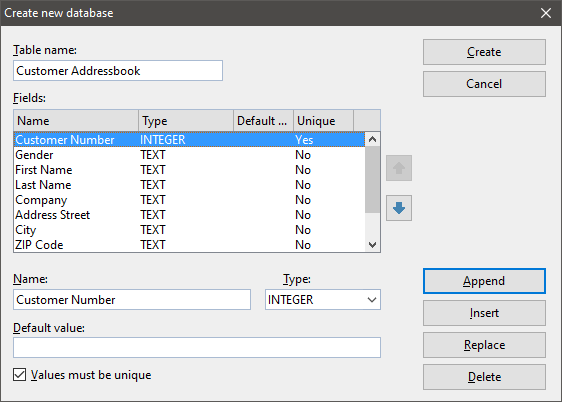
Field Types:
- TEXT: Allows any input.
- REAL NUMBER: Accepts decimal and whole numbers.
- INTEGER: Only accepts whole numbers.
- LOGICAL: For Yes/No entries.
- DATE: For date entries.
- TIME: For time entries.
- DATETIME: A combination of date and time.
- LONG TEXT: For lengthy notes, viewable and editable only in the database.
- BINARY: For unstructured data like images or programs.
Converting from PlanMaker/Excel to SQLite:
- PlanMaker 2024 can open and save SQLite databases directly.
- External tools like DB Browser for SQLite facilitate importing tables from PlanMaker or Excel.
Integrating Database Fields into Documents:
- Assign the database to a document via Mailings | group Recipients | Select database.
- Use Mailings | group Insert | Field to incorporate relevant fields in mail merges.
Envelopes and Labels:
- Utilize Mailings | group Create | Envelope for envelope printing.
- For lists and labels, choose Mailings | group Create | List/Label.
- In the envelope editor, insert desired fields using the Database field button.
SoftMaker Office 2024 can easily create mail merges from SQLite, XLSX, PMDX, dBASE and CSV files and use build in database module to manage data resourse on fly. Converting dBase to SQLite is very simple and changing database structure is possible. Download 30 days trial here. To purchase license simple click on Buy Now.

0 Comments