How to delete or remove pages from PDF files with FlexiPDF
When you merge content from several documents, you may end up with pages of information you don’t need. Sometime you may need to remove a blank page in your resume created in PDF format to make it look sharper. Other day you may need to delete a whole chapter (e.g. pages 300-350) in a book you wrote or remove all odd pages with pictures in your school project. FlexiPDF Professional can easily delete a single cover page or group of pages from your PDF.
- Open your PDF file in FlexiPDF.
- Choose the ribbon command Pages | group Edit | Delete
 .
. - Select the pages that you want to delete.
- The option Even and Odd pages deletes all pages in the range that is entered. You can also restrict the deletion process to Even pages only or Odd pages only.
- The Delete Pages operation cannot be undone. Make sure that there is a backup file before continuing.
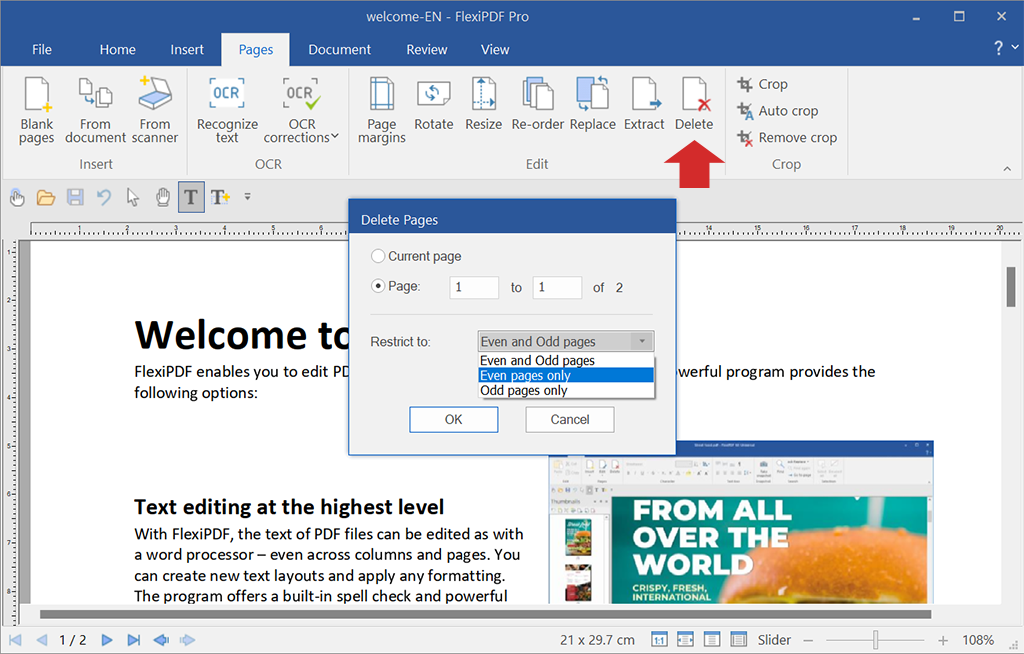
Learn more and download FlexiPDF Professional here.

0 Comments